Many people usually use different browsers , such as Firefox , Chrome , Edge , Opera, Brave, Vivaldi, etc. Some people also use browsers on different platforms such as tablets, mobile phones, and computers. This leads to a problem: different browsers. Browser bookmarks cannot be synchronized, and browser bookmarks on different platforms cannot be consistent.
The utility tool Floccus I want to share in this article supports bookmark synchronization in browsers such as Firefox, Chrome, and Edge. The synchronization methods supported by Floccus are: automatic synchronization (default synchronization every 15 minutes, the time can be modified by yourself), and manual synchronization. One advantage of Floccus is that it supports WebDAV synchronization. You can use WebDAV network disk to synchronize Floccus data.The article originates fromSinsTu NI-https://www.sinstu.com/archives/110.html

1. Floccus installation method
website:The article originates fromSinsTu NI-https://www.sinstu.com/archives/110.html
- Official website: https://floccus.org/
- Download: https://floccus.org/download/
Go to the Floccus download page and download the corresponding Floccus plug-in according to your own browser.The article originates fromSinsTu NI-https://www.sinstu.com/archives/110.html
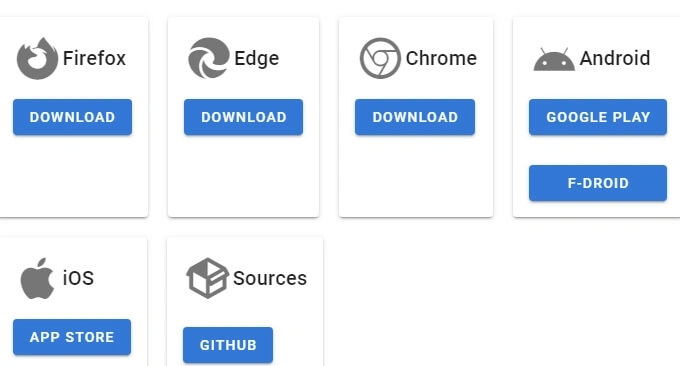
Once Floccus is installed, you can enable Floccus.The article originates fromSinsTu NI-https://www.sinstu.com/archives/110.html
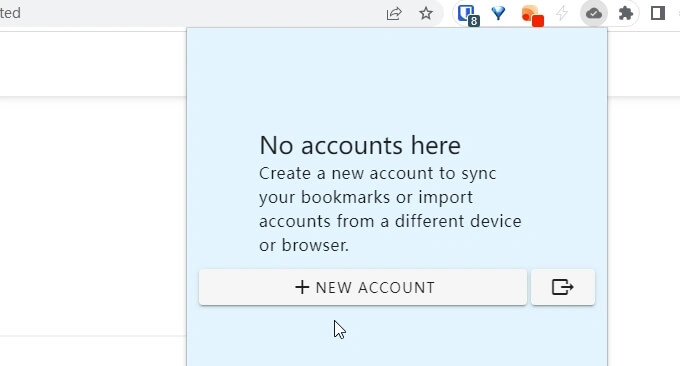
2. Floccus synchronization method
Floccus itself does not have a storage server, but it supports third-party synchronized storage. Floccus currently supports three data synchronization methods: Nextcloud bookmarks, Google Drive, and WebDAV.The article originates fromSinsTu NI-https://www.sinstu.com/archives/110.html
2.1 Nextcloud
application:The article originates fromSinsTu NI-https://www.sinstu.com/archives/110.html
- https://github.com/nextcloud/bookmarks
If you have NextCloud, you can install Nextcloud Bookmarks, and then you can see your synchronized bookmarks in Nextcloud.The article originates fromSinsTu NI-https://www.sinstu.com/archives/110.html
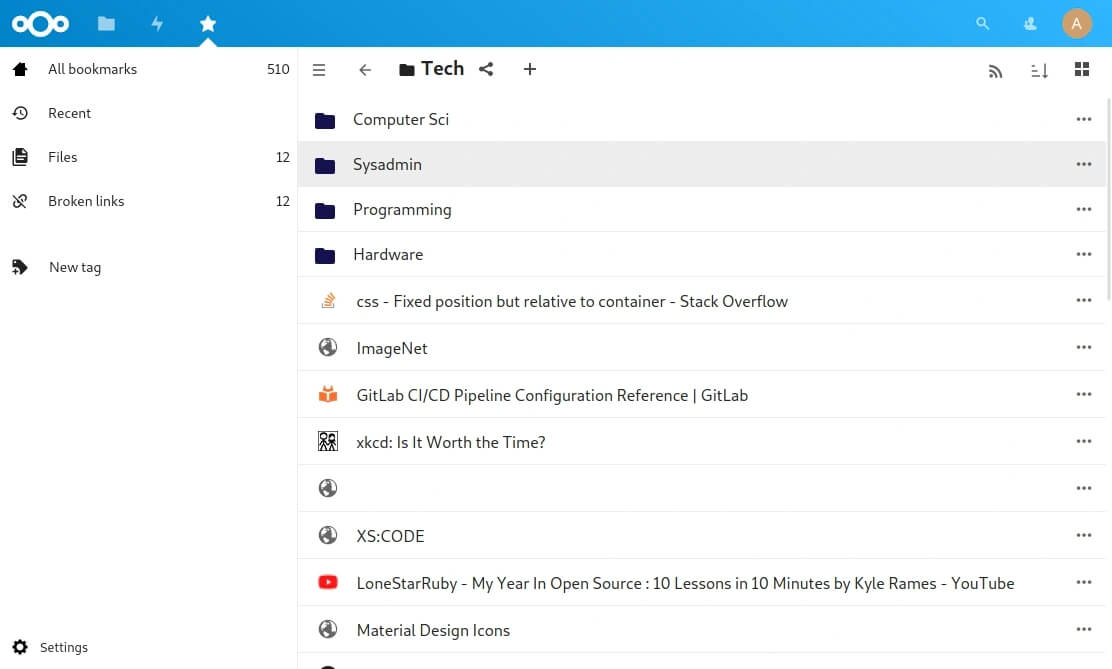
2.2 Google Drive
If you use Google Drive, you can use Google Drive to synchronize Floccus data.The article originates fromSinsTu NI-https://www.sinstu.com/archives/110.html
2.3 WebDAV
Floccus can be synchronized using WebDAV, which is suitable for friends who cannot use Google Drive and NextCloud.The article originates fromSinsTu NI-https://www.sinstu.com/archives/110.html
Here we use Nut Cloud's WebDAV to demonstrate. Go to Nut Cloud to create a Floccus folder.The article originates fromSinsTu NI-https://www.sinstu.com/archives/110.html
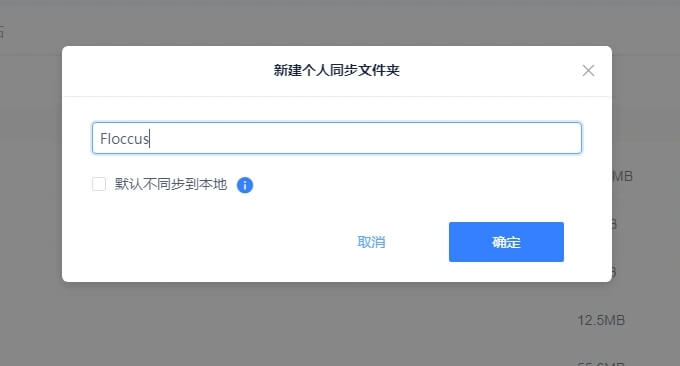
Then create an application password on Nut Cloud.
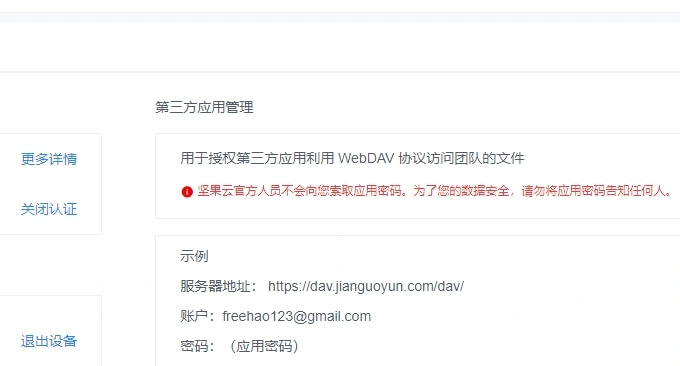
Now you can go to Floccus to add WebDAV synchronization. Enter the URL, account and password of Nut Cloud’s WebDAV.
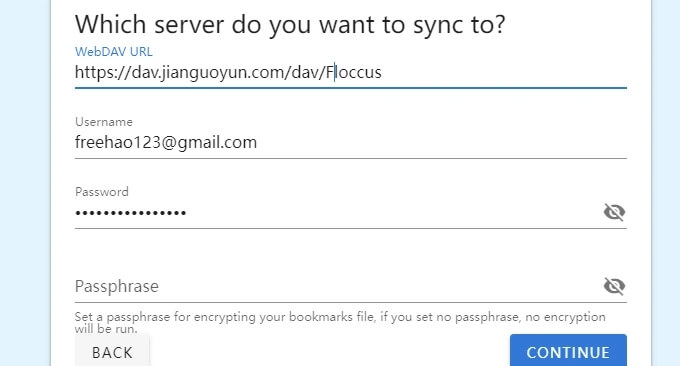
Keep the other settings as default, then select your browser's bookmarks bar when selecting content to sync.
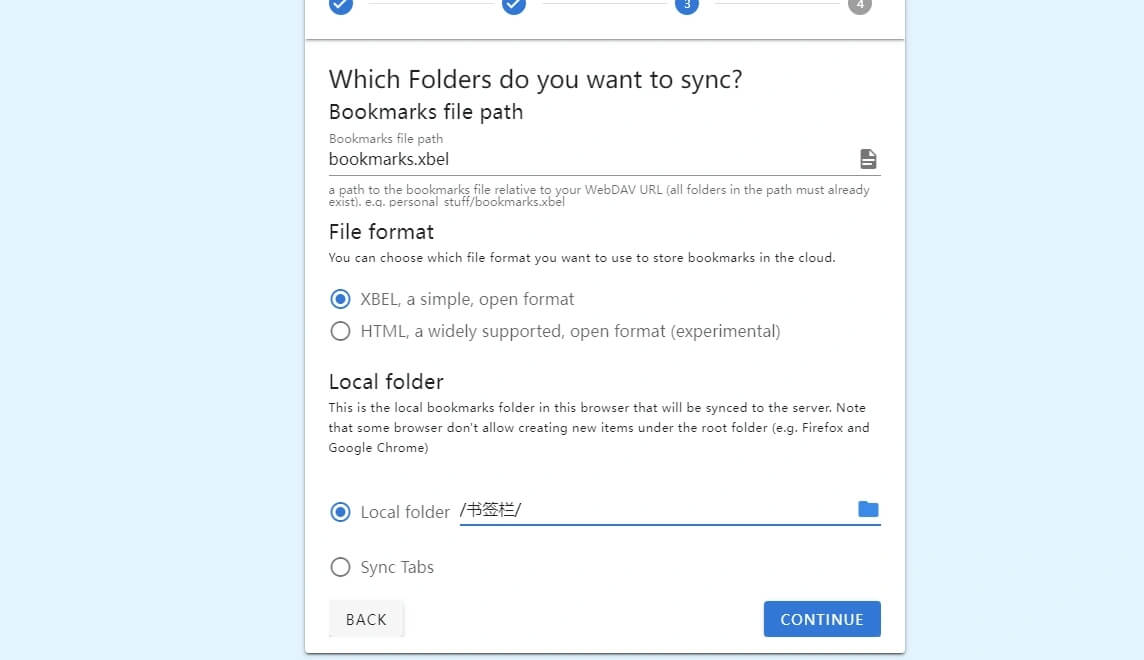
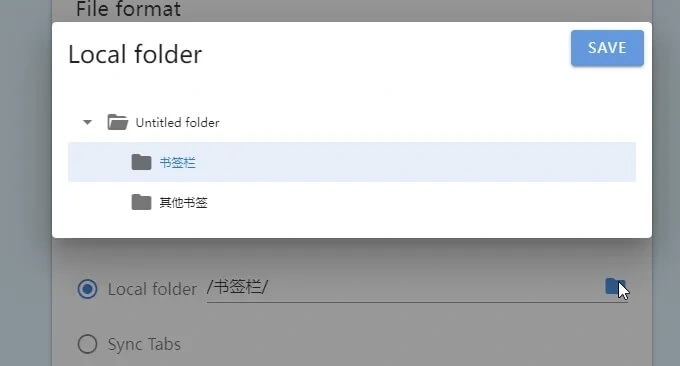
The last step is to select the Floccus synchronization interval. The default is to automatically synchronize every 15 minutes. You can set the minimum synchronization to 5 minutes.
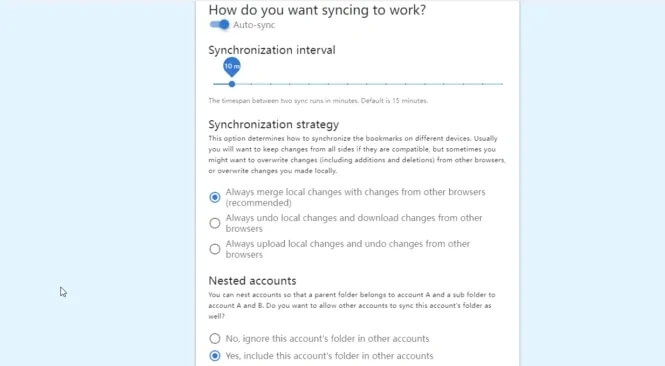
After confirmation, Floccus successfully synchronizes the browser's bookmarks.
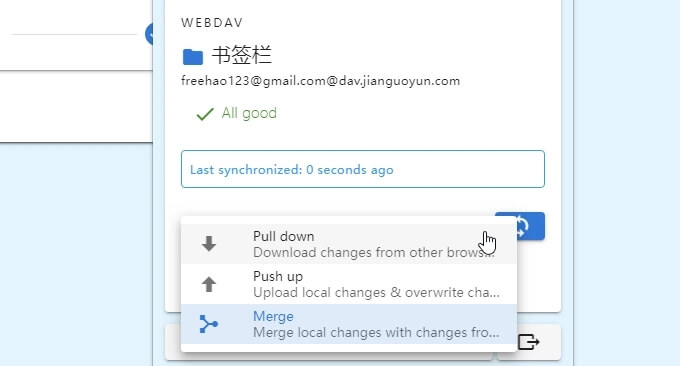
3. Summary
After Floccus synchronizes the browser's bookmarks, if adjustments are needed, you can enter the settings options of Floccus and make corresponding adjustments to the previous settings.
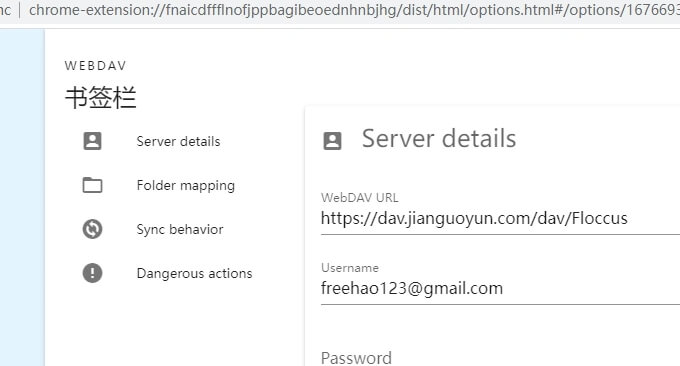
You can also check your synchronized bookmarks at any time on Floccus’ mobile APP.
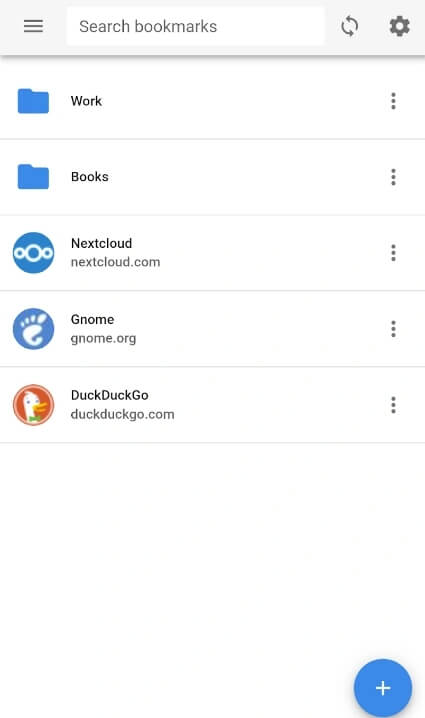

Comments